Paczki I2P Debiana
Debian lub Ubuntu, wszystkie wersje
Paczki Debiana powinny działać na większości maszyn z systemami:- Ubuntu (Bionic 18.04 i nowszy)
- Mint (Tara19) lub nowszy
- Debian Linux (Buster i nowszy)
- Knoppix
- Opcja 1: aktualne wersje Ubuntu i pochodne (spróbuj tego jeśli nie używasz Debiana)
- Opcja 2: Debian (łącznie z pochodnymi Debiana)
Instrukcje dla Ubuntu i pochodnych dystrybucji takich jak Linux Mint czy Trisquel
Dodawanie PPA z linii komend i instalacja I2P
-
Otwórz terminal i wpisz:
sudo apt-add-repository ppa:i2p-maintainers/i2p
This command will add the PPA to/etc/apt/sources.list.dand fetch the gpg key that the repository has been signed with. The GPG key ensures that the packages have not been tampered with since being built. -
Poinformuj swojego menadżera paczek o nowym PPA poprzez wpisanie:
sudo apt-get update
Komenda ta pobierze najnowszą listę oprogramowania z każdego repozytorium, które jest aktywne w systemie, łącznie z PPA I2P dodane poprzednim poleceniem. - Teraz jesteś gotowy do instalacji I2P!
sudo apt-get install i2p
Adding the PPA Using the Software Center
-
Otwórz "Oprogramowanie i Aktualizacje" przez menu aplikacji.
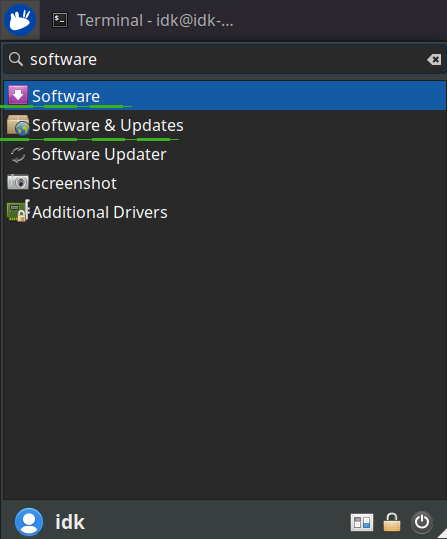
-
Select the "Other Software" tab and click the "Add" button at the
bottom to configure the PPA.
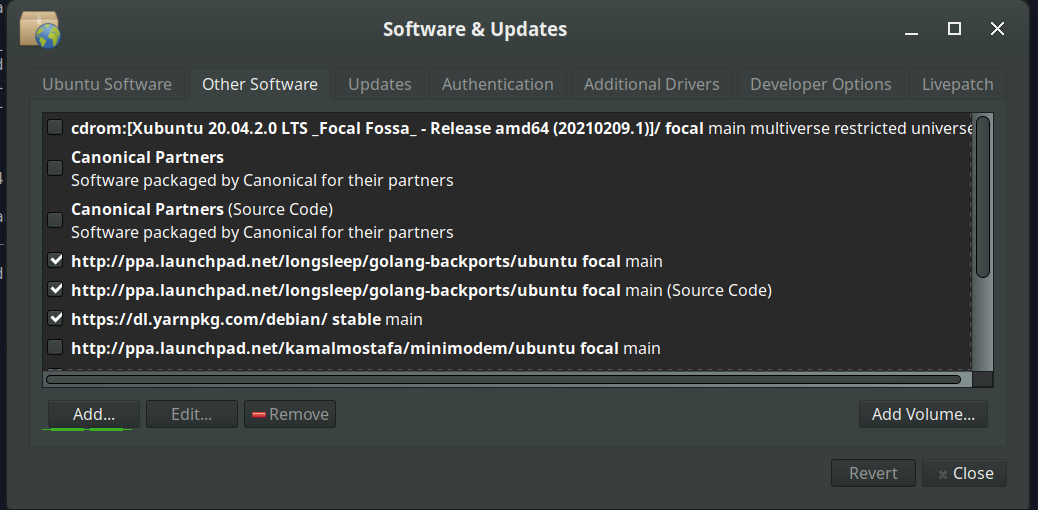
-
Add the PPA by pasting the URL:
ppa:i2p-maintainers/i2pinto the PPA dialog.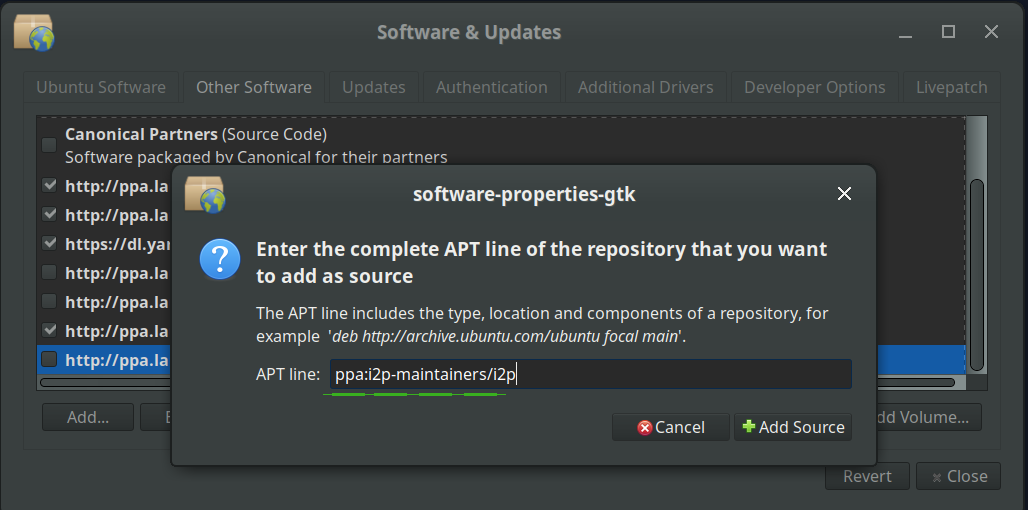
-
Download the repository information with the "Reload" button.
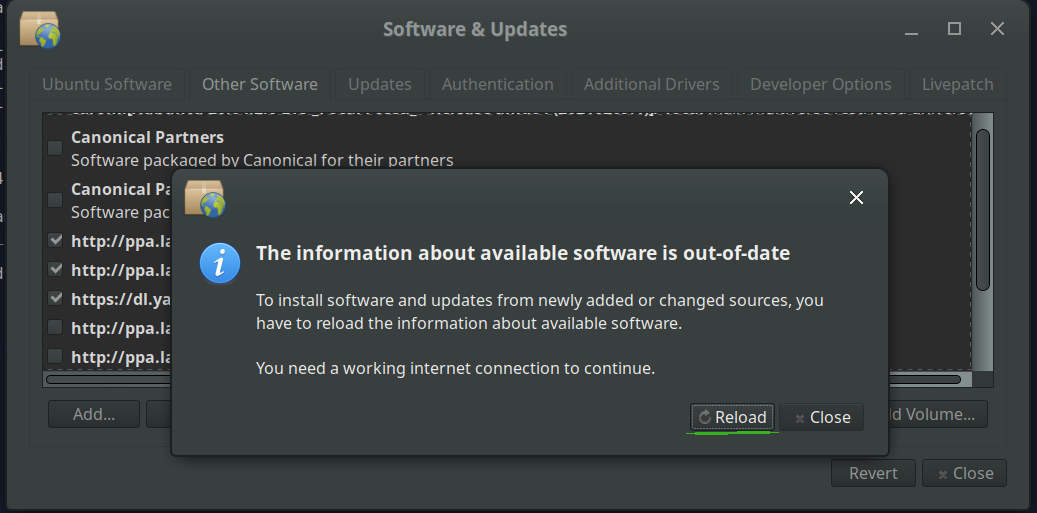
-
Zainstaluj oprogramowanie I2P używając narzędzia "Oprogramowanie" z
menu aplikacji.
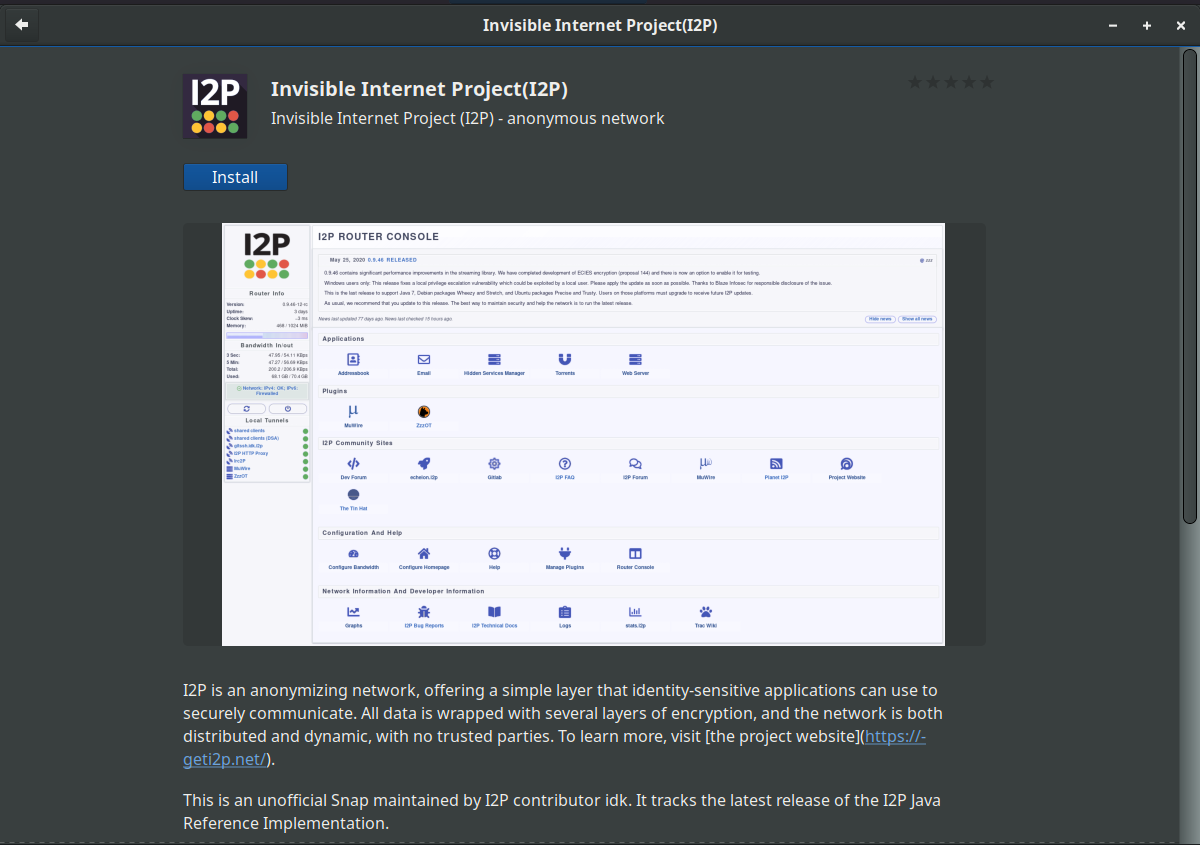
Instrukcje dla Debiana
NOTICE:
Our old Debian repos deb.i2p2.de and
deb.i2p2.no are EOL.
Please follow these instructions
to update to the new repository, deb.i2p.net.
Uwaga: poniższe czynności powinny zostać uruchomione z uprawnieniami administratora (jednorazowo wpisując komendę su bądź też wpisując przed każdą komendą sudo).
- ,
- Ensure that
apt-transport-https,curl,lsb-releaseare installed.sudo apt-get update sudo apt-get install apt-transport-https lsb-release curl -
Check which version of Debian you are using on this page at the Debian wiki
and verify with
/etc/debian_versionon your system. Then, for Debian Bullseye or newer distributions run the following command to create/etc/apt/sources.list.d/i2p.list.
# Use this command on Debian Bullseye or newer only. echo "deb [signed-by=/usr/share/keyrings/i2p-archive-keyring.gpg] https://deb.i2p.net/ $(lsb_release -sc) main" \ | sudo tee /etc/apt/sources.list.d/i2p.list# Use this command on Debian Downstreams like LMDE or ParrotOS only. echo "deb [signed-by=/usr/share/keyrings/i2p-archive-keyring.gpg] https://deb.i2p.net/ $(dpkg --status tzdata | grep Provides | cut -f2 -d'-') main" \ | sudo tee /etc/apt/sources.list.d/i2p.list# Use this command on Debian Buster or older only. echo "deb https://deb.i2p.net/ $(lsb_release -sc) main" \ | sudo tee /etc/apt/sources.list.d/i2p.list# Use this command on Debian Buster or older only. echo "deb https://deb.i2p.net/ $(dpkg --status tzdata | grep Provides | cut -f2 -d'-') main" \ | sudo tee /etc/apt/sources.list.d/i2p.list - Pobierz klucz podpisujący repozytorium:
curl -o i2p-archive-keyring.gpg https://geti2p.net/_static/i2p-archive-keyring.gpg - Display the key fingerprint.
gpg --keyid-format long --import --import-options show-only --with-fingerprint i2p-archive-keyring.gpg7840 E761 0F28 B904 7535 49D7 67EC E560 5BCF 1346 - Copy the keyring to the keyrings directory:
sudo cp i2p-archive-keyring.gpg /usr/share/keyrings/etc/apt/trusted.gpg.d.sudo ln -sf /usr/share/keyrings/i2p-archive-keyring.gpg /etc/apt/trusted.gpg.d/i2p-archive-keyring.gpg -
Notify your package manager of the new repository by entering:
sudo apt-get update - You are now ready to install I2P! Installing the
i2p-keyringpackage will ensure that you receive updates to the repository's GPG key.
sudo apt-get install i2p i2p-keyring
Gdy zakończy się proces instalacji, możesz przejść do następnej części uruchamiania i konfigurowania I2P dla Twojego systemu.
Zadania poinstalacyjne
Używając tych paczek I2P, węzeł I2P może zostać uruchomiony na trzy następujące sposoby:-
„na żądanie” korzystając ze skryptu „i2prouter'” – wpisz w terminal:
i2prouter start
(Uwaga: nie używaj sudo ani nie uruchomiaj jako root!) -
„na żądanie” niekorzystając z wrappera usługi Javy (potrzebne na nie-Linuksowych/nie-x86 systemach) wpisując w terminal:
i2prouter-nowrapper
(Uwaga: nie używaj sudo ani nie uruchamiaj jako root!) -
jako usługa, która automatycznie uruchamia się podczas startu systemu, nawet przed zalogowaniem; usługę można aktywować poleceniem:
dpkg-reconfigure i2p
jako root lub używając sudo. To jest zalecany tryb działania.
Podczas pierwszej instalacji, proszę pamiętać aby skonfigurować swój NAT/zaporę sieciową w razie możliwości. Porty które należy przekierować znajdziesz na stronie konfiguracji sieci w konsoli węzła. Jeżeli będziesz potrzebował pomocy z przekierowaniem portów, to zajrzyj na stronę portforward.com.
Prosimy także o sprawdzenie i dostosowanie ustawień przepustowości na stronie konfiguracji, ponieważ domyślne ustawienia 96 KB/s pobierania i 40 KB/s wysyłania są bardzo oszczędne.
Jeżeli chcesz surfować po stronach .i2p, to zajrzyj na stronę ustawień proxy przeglądarki aby dowiedzieć się co i jak.


























