Tutorial for setting up git access through an I2P Tunnel. This tunnel will act as your access point to a single git service on I2P. It is part of the overall effort to transition I2P from monotone to Git.
Before anything else: Know the capabilities the service offers to the public
Depending on how the git service is configured, it may or may not offer all services on the same address. In the case of git.idk.i2p, there is a public HTTP URL, and an SSH URL(g6u4vqiuy6bdc3dbu6a7gmi3ip45sqwgtbgrr6uupqaaqfyztrka.b32.i2p) to configure for your Git SSH client. Either can be used to push or pull, but SSH is recommended.
Первое: Создайте учетную запись в сервисе Git
To create your repositories on a remote git service, sign up for a user account at that service. Of course it’s also possible to create repositories locally and push them to a remote git service, but most will require an account and for you to create a space for the repository on the server. Gitlab has a very simple sign-up form:
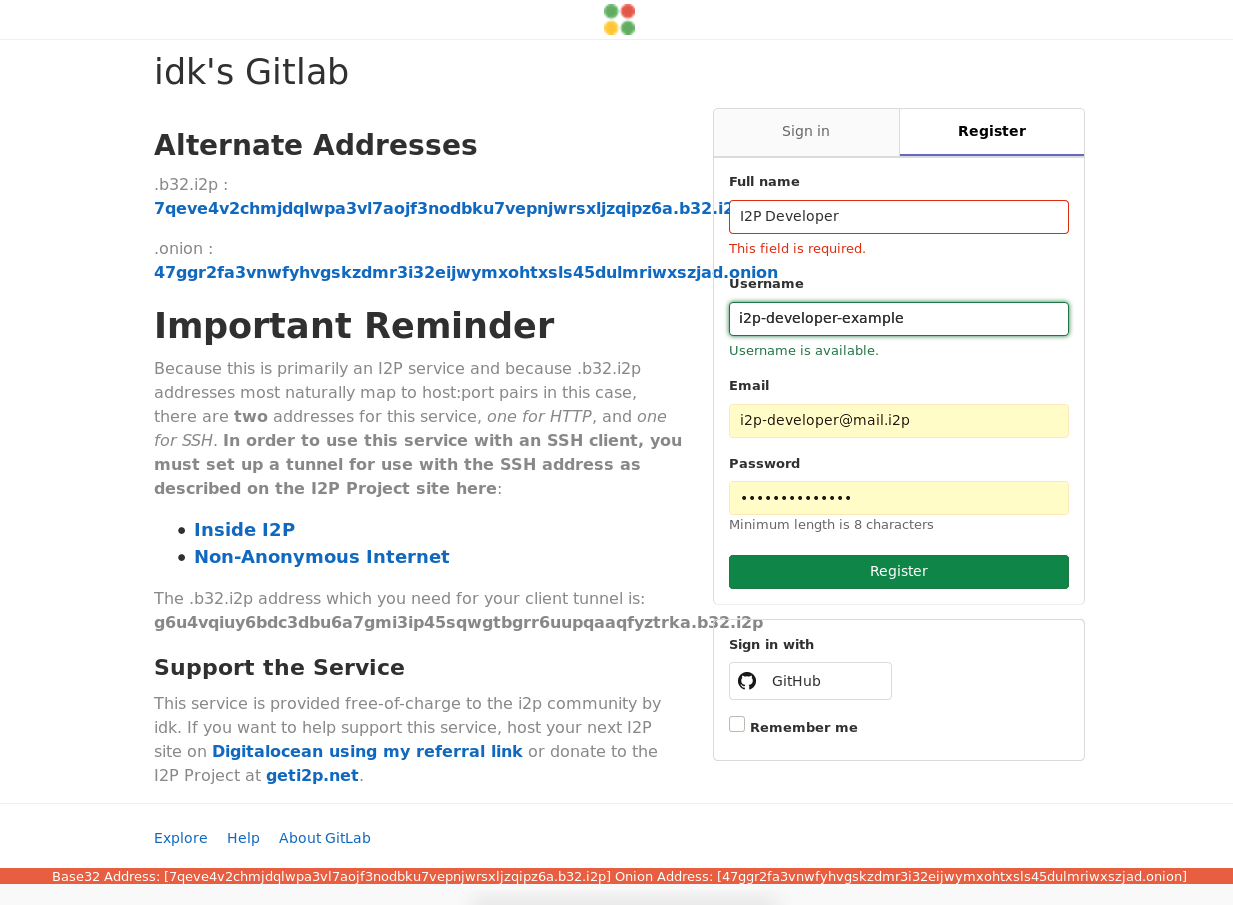
Registration is easy!
Second: Create a project to test with
To make sure the setup process works, it helps to make a repository to test with from the server, and for the sake of this tutorial, we’re going to use a fork of the I2P router. First, browse to the I2P_Developers/i2p.i2p repository:
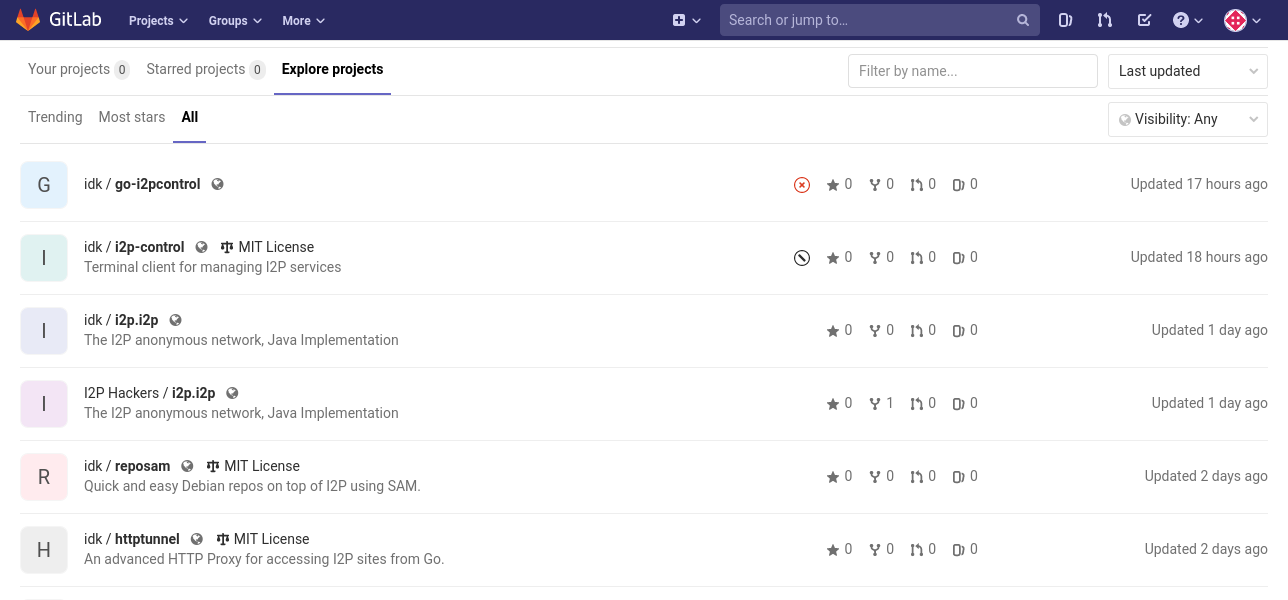
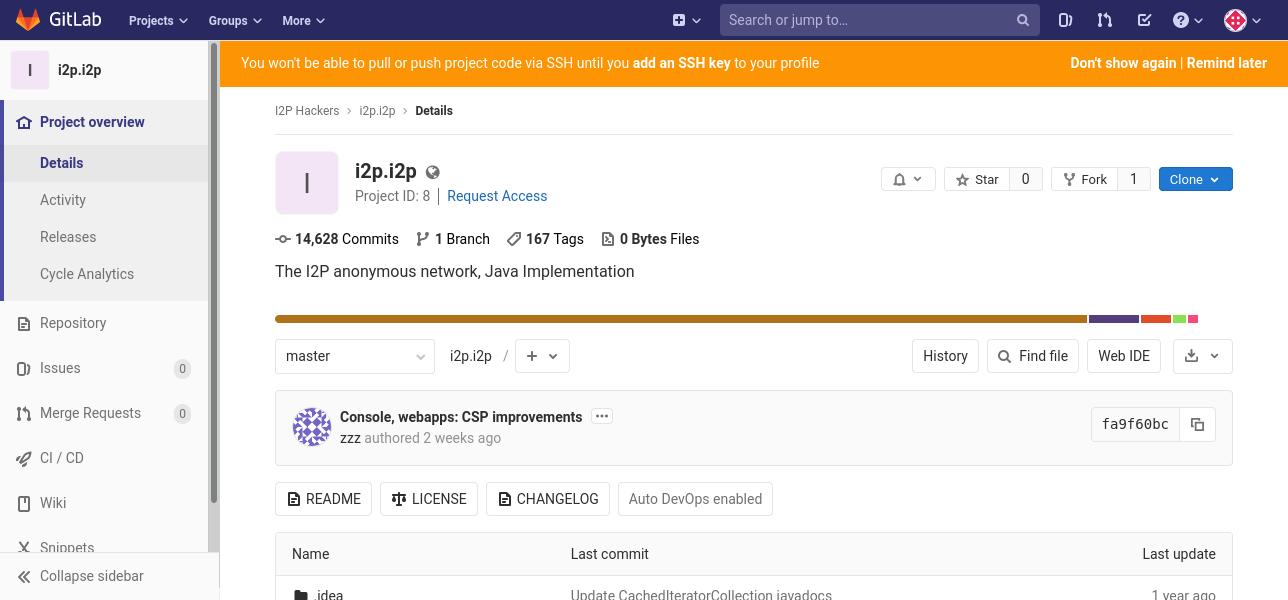
Затем присоедините к своему экаунту.
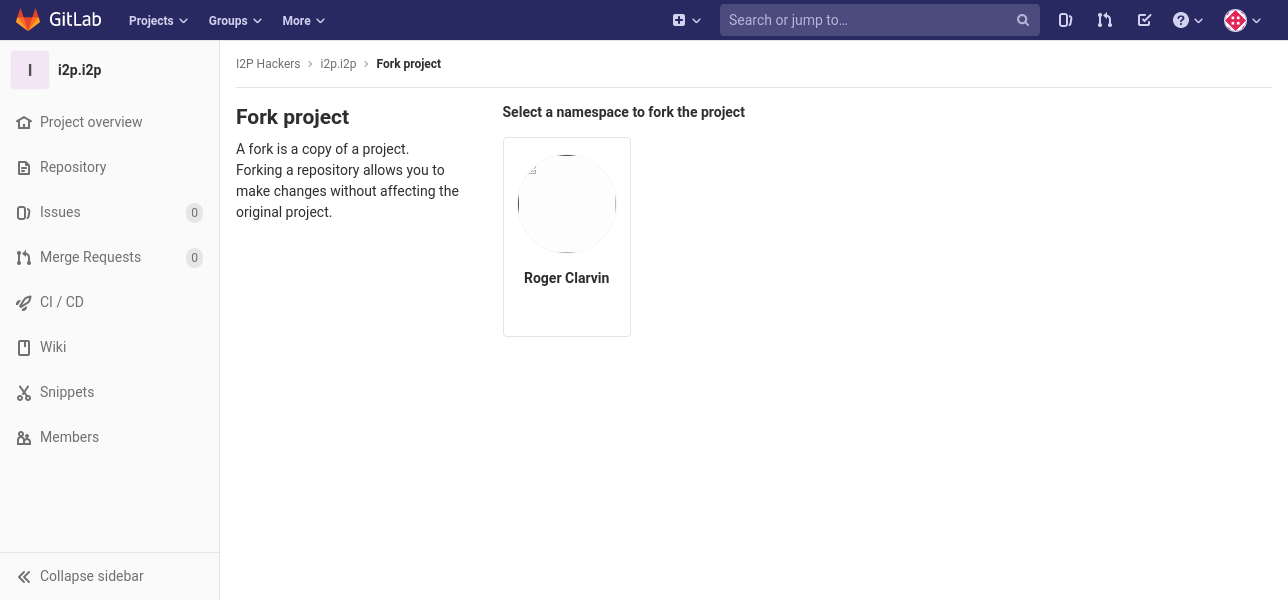
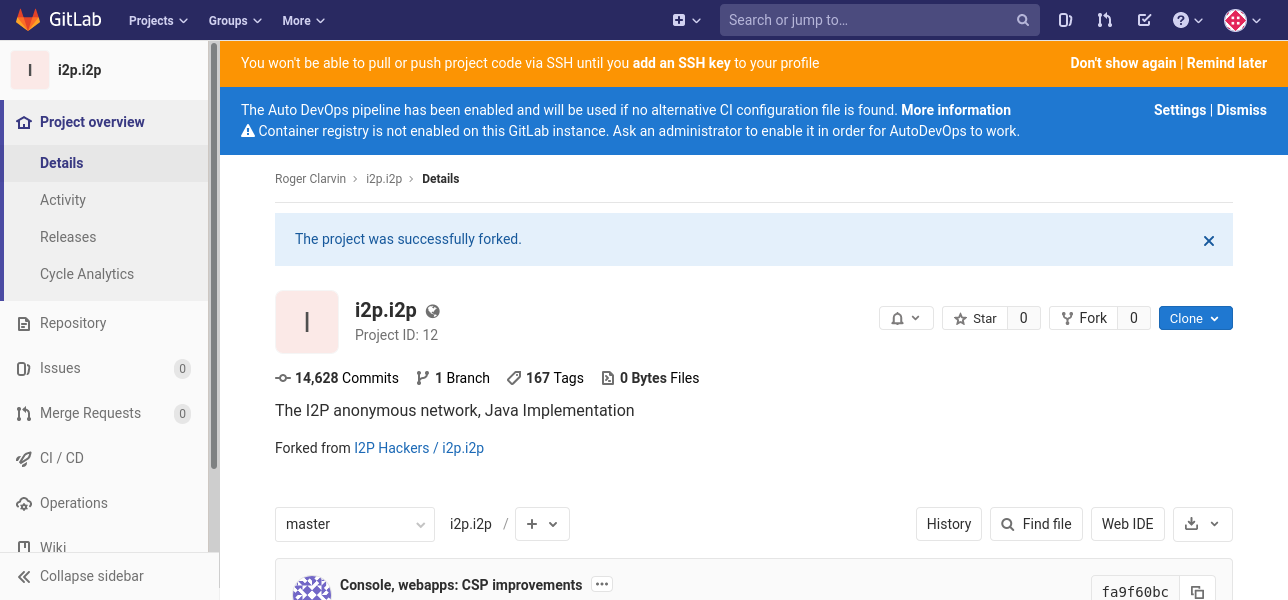
Third: Set up your git client tunnel
To have read-write access to my server, you’ll need to set up a tunnel for your SSH client. As an example, we’re going to use the HTTP tunnel instead, but if all you need is read-only, HTTP/S cloning, then you can skip all this and just use the http_proxy environment variable to configure git to use the pre-configured I2P HTTP Proxy. For example:
http_proxy=http://localhost:4444 git clone --depth=1 http://git.idk.i2p/youruser/i2p.i2p git fetch --unshallow
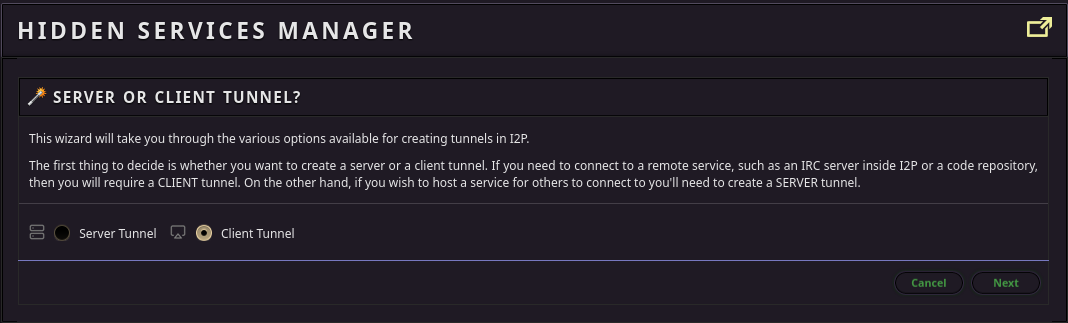
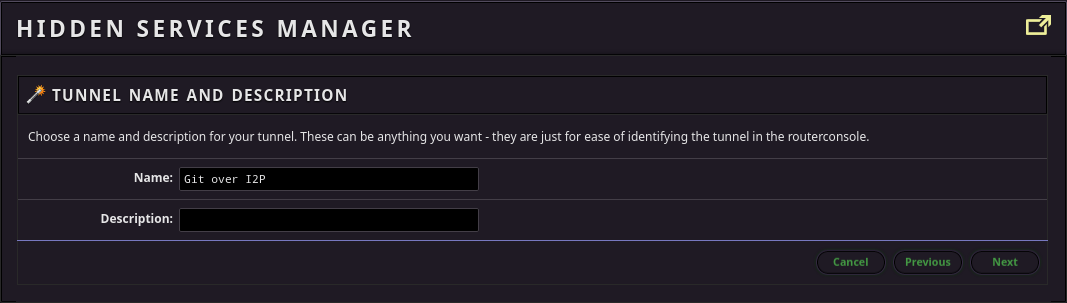
Then, add the address you will be pushing and pulling from. Note that this example address is for Read-Only HTTP-over-I2P clones, if your admin does not allow the git HTTP(Smart HTTP) protocol, then you will need to get the SSH clone base32 from them. Use this Base32 to connect the client tunnel to the Git SSH service: g6u4vqiuy6bdc3dbu6a7gmi3ip45sqwgtbgrr6uupqaaqfyztrka.b32.i2p
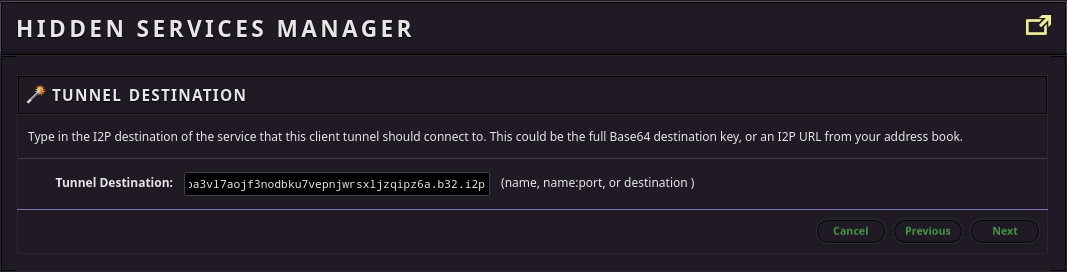
Выберите порт, на который локально будет перенаправлена служба I2P.
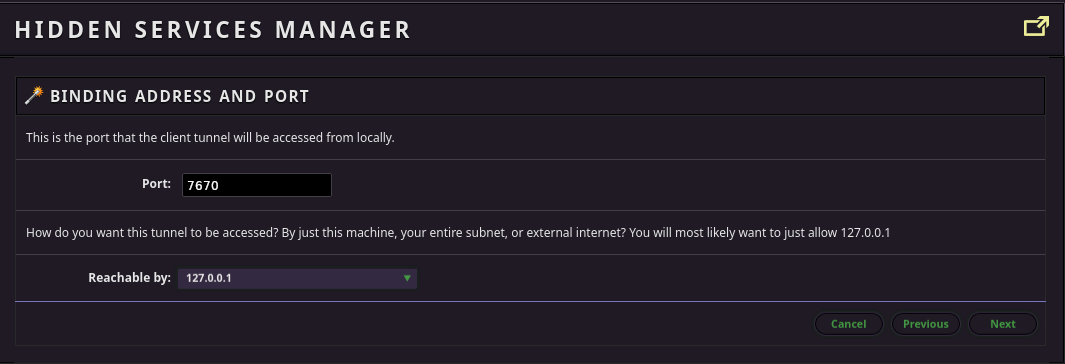
I use it alot, so I start my client tunnel automatically, but it’s up to you.
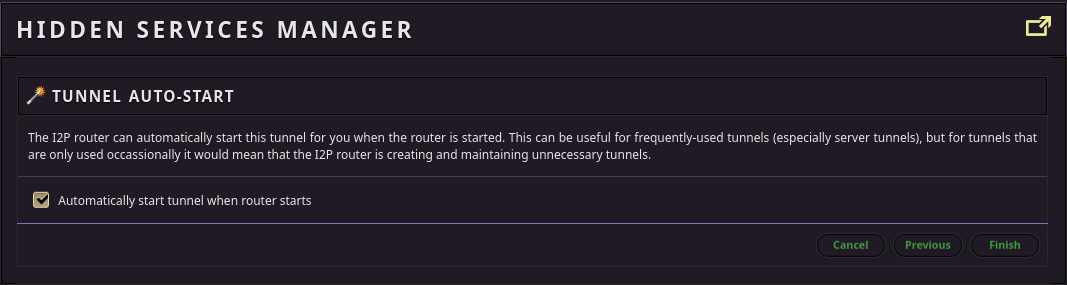
Когда все будет готово, это должно выглядеть примерно так.
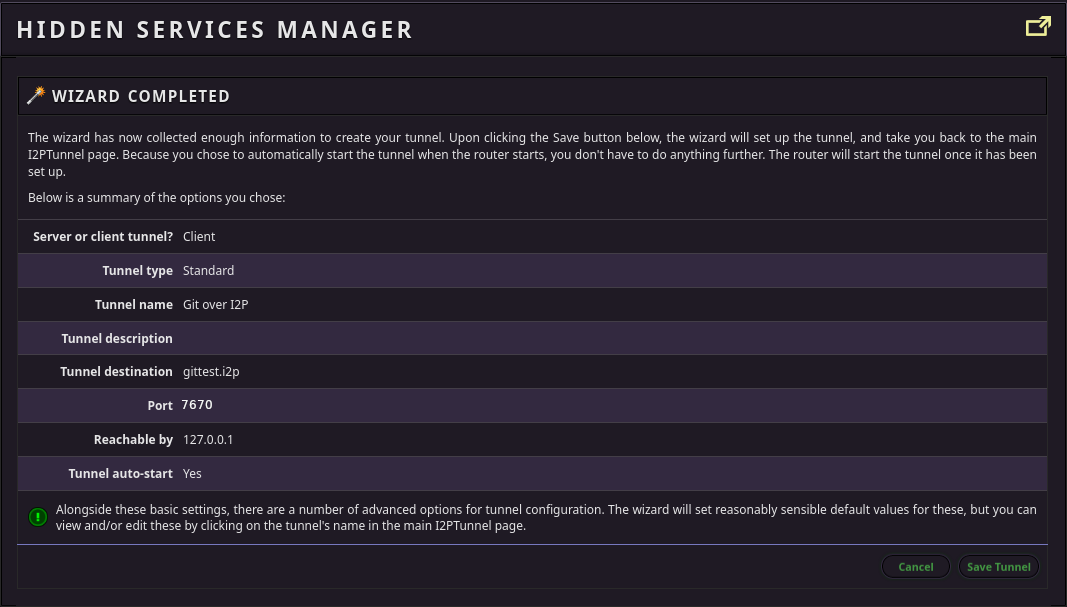
Четвертое: Попытка клонирования
Теперь ваш туннель настроен, и вы можете попытаться сделать клон по SSH.
GIT_SSH_COMMAND="ssh -p 7670" \
git clone git@127.0.0.1:youruser/i2p.i2p
You might get an error where the remote end hangs up unexpectedly. Unfortunately git still doesn’t support resumable cloning. Until it does, there are a couple fairly easy ways to handle this. The first and easiest is to try and clone to a shallow depth:
GIT_SSH_COMMAND="ssh -p 7670" \
git clone --depth 1 git@127.0.0.1:youruser/i2p.i2p
Если вы выполнили неглубокое клонирование, вы можете получить остальную часть возобновленным путем, перейдя в каталог репозитория и выполнив его:
git fetch --unshallow
На данный момент у вас еще нет всех ветвей. Вы можете получить их, выполнив следующие команды:
git config remote.origin.fetch "+refs/heads/*:refs/remotes/origin/*" git fetch origin
Что указывает git изменить конфигурацию репозитория так, чтобы при выборке из origin были найдены все ветви.
Если это не сработает, можно попробовать открыть меню конфигурации туннелей и добавить несколько резервных туннелей.

Backup Tunnels
If that doesn’t work, then the next easy thing to try is to decrease the tunnel length. Don’t do this if you believe you are at risk of your code-contribution activity being de-anonymized by a well-resourced attacker seeking to run many malicious nodes and control your whole path. If that sounds unlikely to you then you can probably do it safely.

One-Hop Tunnels
Suggested Workflow for Developers!
Revision control can make your life easier, but it works best if you use it well! In light of this, we strongly suggest a fork-first, feature-branch workflow as many are familiar with from Github. In such a workflow, the master branch is used as a sort of “Trunk” for updates and is never touched by the programmmer, instead, all changes to the master are merged from branches. In order to do set up your workspace for this, take the following steps:
- Never make changes to the Master Branch. You will be using the master branch to periodially obtain updates to the official source code. All changes should be made in feature branches.
Set up a second remote in your local repository using the upstream source code.
git remote add upstream git@127.0.0.1:I2P_Developers/i2p.i2p
Перетяните все изменения, внесенные выше по течению, на свой текущий мастер:
git pull upstream master
Before making any changes to the source code, check out a new feature branch to develop on:
git checkout -b feature-branch-name
When you’re done with your changes, commit them and push them to your branch
git commit -am "I added an awesome feature!" git push origin feature-branch-name
Submit a merge request. When the merge request is approved and brought into the upstream master, check out the master locally and pull in the changes:
git checkout master git pull upstream master
Whenever a change to the upstream master(I2P_Developers/i2p.i2p) is made, you can update your master code using this procedure as well.
git checkout master git pull upstream master


























